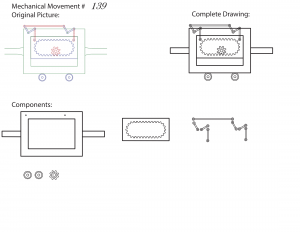Doing this third homework assignment really helped me to get more familiar with Adobe Illustrator. Although we had a class period dedicated to learning how to use all the tools available in AI, it is not until you begin to work on a drawing or project that you truly become proficient at using the program.
For example, as I began the assignment, it was an extremely slow start as I did not make use the various keyboard shortcuts that we learned in class. Eventually, I began using alt + the scroll wheel to zoom in and out more quickly and easily. Anyone who uses this program will find that using these keyboard shortcuts really makes their life easier. By the end of the assignment, I had learned how to choose the lasso tool, mouse pointer tool, scissors tool, rectangle tool, how to zoom in and out, and how to scroll the drawing up, down, left and right. These tools, as well as the fact that AI has automatically implemented indicators which help the user determine the middle of a line, circle, etc, is what makes Adobe Illustrator a good drawing program.
Although I thought I was using all the tools to work efficiently, while drawing the illustration for Mechanical Movement #139, I came across the tedious task of having to draw the gears of the piece. Although I drew all the pieces using lines, rectangles, and circles, looking back at how long the process took makes me reconsider this method. If I were to redo this assignment, I would definitely use an online tool which constructs gears for you based on user-defined parameters, then save the image, and live trace that image in Adobe Illustrator to save the hassle of manually drawing in all the gears.