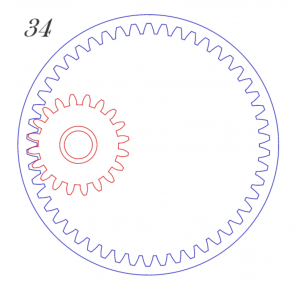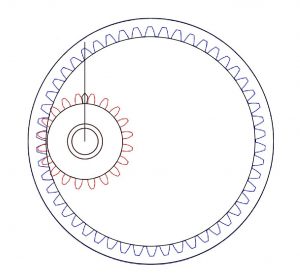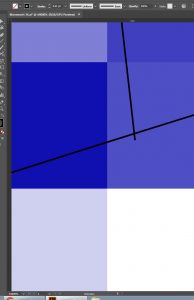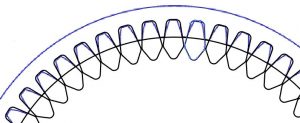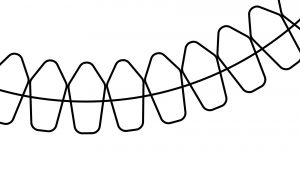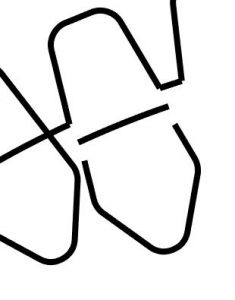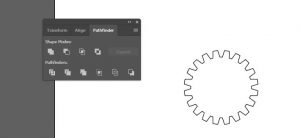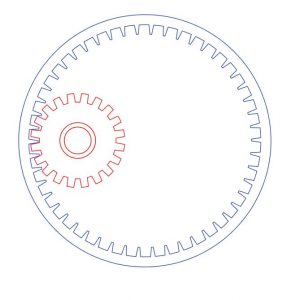In this lab, we are tasked to recreate a mechanical movement from the 507 Mechanical Movement. I chose to do movement 34 which is a internally toothed spur-gear and pinion.
I began by putting this image into Adobe Illustrator and using it as a stencil for me to trace over. I began I putting circles everywhere where there is a circular gear component. This means that I have 5 circles, 2 for the blue outer gear and 3 for the red inner gear. I then create an initial tooth for each gear using the polygon to create a pentagon, and altering the pentagon such that they form a shape similar to the tooth of the red gear and the indent of the blue gear.
At first, I tried to copy and paste the image around each circle, but I realized pretty quick that that was going to be both inefficient and inaccurate. I then snooped around the internet and learned how to rotate objects around and tried to do this around the outer body first.
When I shave off the excess of the pentagon and try to run it around the circumference of the circle, a great majority of the indents are not properly snapped onto the circle. So, in an attempt to bypass this problem, I decide to restart my attempts, this time spreading the entire pentagon around the gear, and instead cutting off each pentagon at each position.
I then set anchor points to on both the circle and the outside piece of the pentagon. I then take the pieces I cut off and delete them.
Note the little gap in between the elbows at the connection points. Initially, I was content letting those be, since Illustrator told me that they were snapped together and connected. However, I was then told that there was a Illustrator tool to join lines to fill the space. So I tried it for an indent, and the result was disheartening.
The left piece looks nice, but the right would change when I snapped. And things changed when I pressed undo, so something was clearly happening. I determined at max zoom and minimal stroke size that the join feature was only successful for pairs of lines that were truly snapped together. Meaning that all of the joints that were not snapping together (only ~40% worked), they were fully connected, even though it told me that I was cutting at the intersection. I snooped through the internet once more, and found a neat trick to creating gears (granted, the didn’t have points similar to the ones in the movement, but it was never explicitly stated that the gear must have a rounded point).
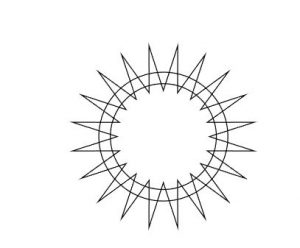
Step 1: Create a star with the number points as you want teeth on the gear and 2 circles to determine the size of the gear and how far the teeth protrude.

Step 2: Highlight the inner circle and star. Then on the pathfinder function, hit merger and then crop.
The outer gear was made via a similar procedure. I put those where I had tried to put the other gear, colored them, and displayed the finished product.
In terms of the midterm, this helped me learn a lot about Adobe Illustrator; however, I plan on finding and using a different part for the project.