I made another box! This one was a lot easier than the last. Our assignment was to make a simple box using the laser cutter. The only time I’ve used a laser cutter before was in Malawi last summer, and I was only cutting a simple piece. Someone told me the settings to use, so I didn’t have experience learning how to select them. Additionally, I used autocad inventor instead of adobe illustrator. So this assignment helped me both to get more comfortable using illustrator and to acquaint myself with the laser cutter in the OEDK.
I decided to make a 5x5x5″simple cube. To do this, I went to makeabox.io. Super easy — I just input my width, height and depth dimensions as 5 inches each. I measured the thickness of the wood using calipers and input 5.15mm into the corresponding box. I set the kerf to 0.006 as a starting point. I downloaded the file as a pdf and opened it in illustrator.
In illustrator, I first selected all the lines and used the shape builder tool to essentially group each of the faces. Then, I rearranged the different faces of the box so they would cut adjacent to each other (in a 2×3 arrangement) rather than in the original arrangement that the box file came in. I was nervous to overlap the edges of each face because someone told me that having the laser cutter go over an edge that was already cut put the piece in danger of being set on fire (fire is cool but I’m good for now, maybe later…) My last adjustment to the file was adding text that had my name, the class and the date. I placed the text in the bottom right corner of one of the sides. Felt like the right spot for it.
From here, I took the file to the laser cutter, followed the instructions, and began the job. I watched the laser cutter do its thing, first rastering the text and then cutting out the box sides. BUT THEN, after it cut out all the sides, it proceeded to cut out the already rastered letters! 🙁 I had no idea why this happened, but got over it and decided to use this as my test cut, and looked for other things I could learn from the cut. I tried assembling the sides and realized that while the tabs fit well into each other, they were a little loose so the box didn’t stay together on its own and was quite wobbly.
tabs fit but are too loose to stay together
To fix the cutting text issue, I decided to try the same cut again but ensure that the text in my file had only fill and no stroke, and that when I set the stroke size to be cut, to triple check it was at 0.003pt, as was specified by the instructions. To fix the wobbly box issue, I increased the kerf to 0.007 to make the fit a little tighter.
Cut the file again, and THE SAME THING HAPPENED! It cut my letters out! On the bright side, the rest of the box fit together well and was not loose. Anyways, I was freaking out a bit because I had a plane to catch in two hours at this point, so I had to work fast. I made one last adjustment to the single side that had the text on it, and decided to raster it first (hide the layer that had the cut) and not set a stroke size at all. Then I hid the layer that had the text and just ran the cut with a stroke size of 0.001. It worked! Yay! I don’t know why I was having this issue because everyone I talked to said I should be able to make combined cuts/rasters, so I will definitely have to practice some more to figure out what I’m doing wrong.
Lastly, I fit the box together and sanded down the edges a bit to make the connections smooth.



