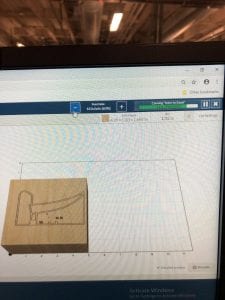Tasked with making a “noun” with the Carvey CNC machine, I chose a NounProject vector that is near and dear to my heart: Le Corbusier’s iconic Ronchamp. I had been familiar with the particular artist’s collection of simplified architectural drawings, and I thought this was a great opportunity to finally use one. For those of you not familiar with the building…
I grabbed the .svg file, removed the artist’s information in Illustrator, and uploaded it to Easel. Before I could format my drawing, I needed to know which wood I was using. Hey look! Nick! My buddy / lab assistant friend!! Unfortunately Nick was off-duty, but he helped me find assistance. I asked the on-duty lab tech to help me cut two 5×5 squares of wood (an arbitrary size I chose based on what I thought would be nice to have as bookends, a paper weight, etc.) .
My wood was masterfully cut on my behalf (thank you!), but it was unfinished. I proceeded to take it downstairs and sand it with the orbital sander using three different grits of sandpaper (60, 100, 250) to make it really smooth.
The wood had a really cool grain that I wanted to honor, so I decided to stain it only with a clear stain meant to bring out the natural beauty of the wood.
Returning to Easel, I tinkered with the material size based on the measurements of my wood, which I acquired using a caliper. I then adjusted the cut settings to my desired depth, 1/4 of an inch for the building and 1/3 of an inch for the windows, and decided that I liked the visual effect of cutting along the outer edge of the line, rather than on the line. I selected a 1/32 inch bit because it was the only bit that accommodated the detail of my design on a scale that fit my wood.
When I went to set up the Carvey, I encountered a problem. Easel told me to use the red screws, but the screws were too short. I double checked the thickness of my wood. Triple checked. Had a friend check too. They were definitely too short, and my measurement for my wood was certainly correct. However, the next length up in screws, the orange screws, were too long. Therefore, I needed something in between, which sadly did not exist. I improvised by adding a piece of scrap wood underneath my wood, adding the depth to my design measurements, and proceeding to use the orange screws to clamp down my design.
By the time I was ready to cut, I noticed that our class had managed to already break all but one of the 1/32 inch bits before I got there. I knew that I needed to be careful with the bit, so I watched all 45 minutes of each of my cuts, decreasing the cut speed from 80% to 60% as the bit got deeper into the material.
Additionally, I changed the cut depth to .01, rather than the recommended .015, to further mitigate the risk of breaking the bit.
I did both pieces without breaking a bit! Huge success in my eyes, and I love how they look. However, there was still a fair amount of saw dust stuck in the crevices, despite my vacuuming throughout the process. I used the sharp end of a clothes pin to run through the lines and wedge out the saw dust, which I then vacuumed away from the block of wood.
To clean up the edges, I ran through them with folded bits of 100 grit sandpaper.
I then had two beautiful designs!
Cost Analysis
250 grit sheet of sandpaper for orbital sander: $.60 on Amazon
100 grit sheet of sandpaper for orbital sander: $.30 on Amazon
60 grit sheet of sandpaper for orbital sander: $.30 on Amazon
100 grit sandpaper: $2.97 on Home Depot
Wood cost: $12.38 from the Hardwood Lumber Company, but I definitely used less than a 1/4 of the plank they’re selling. $3.10 for the wood I used
Safety pin: 2 cents at Target
Wood stain: $15.29 at Home Depot
Lab tech time: 20 minutes @ $10/hour, $3.33
My time: 4.5 hours total @ $20/hour, $90
Machine time, orbital sander: $11 for the minimum amount of time to rent, 4 hours (Home Depot)
Machine time, CNC mill: hard to find a place to rent them, but can join a local makerspace with access to one for $50/mo.
Total Cost: $176.91
Those are some expensive book ends!