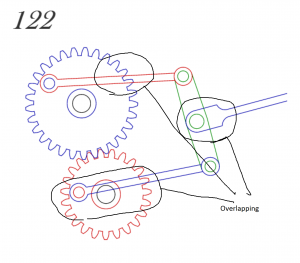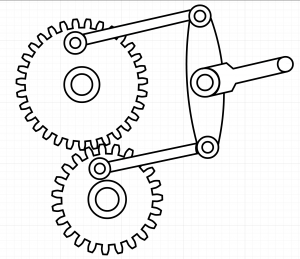In this week’s lab, we studied how to use the Adobe Illustrator to create 2-D vector drawing of a selected pixel picture via image trace and some other functions. In this assignment, I selected a mechanism of two gears which you can push the stick to keep the gears spinning.
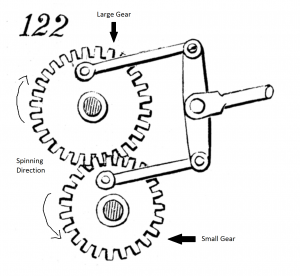 This mechanism need me to draw two gear with different sizes and four sticks which are connected with each others and attached to the gears.
This mechanism need me to draw two gear with different sizes and four sticks which are connected with each others and attached to the gears.
At first, I tried to used live trace to convert this pixel picture into vector base. However, I realized that because of it is a handle-draw picture, all the lines have different thickness, which definitely can not be applied to laser-cutter. Therefore, I decided to use the trace image as a sample and depict it in different layer.
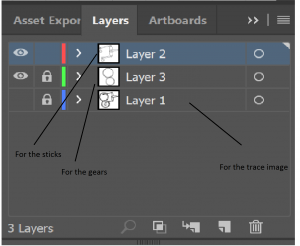 So my basic idea is using different layers for painting so that I won’t destroy what I finished before. I first put the trace image in the bottom layer and locked it so that I cannot change anything about it. Than I created the second layer which is for the four sticks. Eventually, I created the third layer where I put my gears on it.
So my basic idea is using different layers for painting so that I won’t destroy what I finished before. I first put the trace image in the bottom layer and locked it so that I cannot change anything about it. Than I created the second layer which is for the four sticks. Eventually, I created the third layer where I put my gears on it.
While I was trying to create my gears, I tried to draw a circle and then attached it with tooth later. However, it is extremely tedious. So I used a website called geargenerator.com, which I can generate gears with selected features that I want. After I created the gears, I inserted them into the AI and modified their angles.
After I finished the sticks, I find that there were some overlapping place which it showed both the lines of the top and bottom, which is not good for presentation. Thus, I created some box for them and filled the box with white, which is perfect for covering.
This is the final picture that I got.
And here is the link for the .ai file: Brian Ying HW1-yvytys