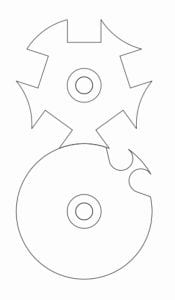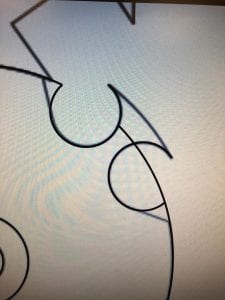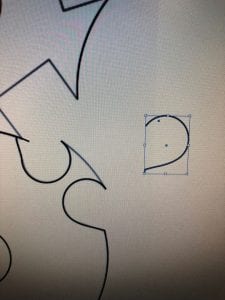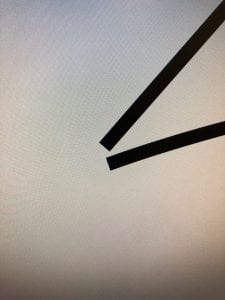I was especially excited to do the 2d drawing assignment in Illustrator. The Adobe suite and its tools have always seemed especially useful to me, so I was glad to get to practice drawing a mechanical movement.
Initially, I tried to draw a gear design using image trace.
Using instructions from the video we reviewed for class, I thought this plan was fool-proof. I was definitely wrong. The trace turned out to be a mess of lines obscuring the real shape of the part. So I tried again – this time converting the image to black and white and cranking up the contrast before putting it into image trace. Once again, a mess of lines revealed that gears were going to be harder than I thought.
Feeling deflated, I took a break and decided to start fresh the next day. I chose a new mechanical part that I felt more comfortable tackling with the Illustrator skills we covered in class.
I dragged the image into my workspace on Illustrator and began to trace it. I started with the easiest parts: the full shapes. The circles on the interior of each piece were easy to draw using the shape tool on Illustrator. I then began to consider how I would do the rest of the geometry.
I started with bottom circle, which was also made using the shape tool. Using the pen tool, I began to trace the lines of the notches.
However, I soon found that my tracing was not yielding the smooth curves I desired. Then it clicked: these are essentially just circles. I tried again, this time using the shape tool to create small circles in the notches. It worked! My lines were super smooth. But there was, of course, a complete circle when I only needed a portion of it, and I needed to connect the smaller circles to the larger one. After a quick Google search, I uncovered the scissors tool, which allowed me to divide my existing shapes at whichever point I wanted. I connected the partial shapes using lines from the Pen tool.
At this point, I uncovered my second big discovery of the day: copy and paste. The two notches on the bottom wheel are identical, so I should duplicate my work! I was able to grab the parts of the notch I need and mirror them horizontally to fit the other side of the spoke.
Using the same strategy as the bottom circle, I was able to quickly create and copy the spokes of the top circle using familiar shapes (mostly circles and rectangles). An exercise in copy and paste, I quickly completed the drawing.
All that was left were the edges, many of which were imperfect and needed cleaning up:
Luckily, as I encountered this problem, Dr. Wettergreen walked by in the computer lab and I was able to ask how to fix it. He taught me to select the two lines then join the edges. Depending on the length/direction of the line, some of the corners joined cleanly, whereas others needed to be trimmed to look nice.
At that point, my drawing was complete! All in, I spent 3 hours on my drawing. At a rate of $20/hour, this drawing took $60 worth of labor time. As for the cost of the tool, Illustrator is only available as a subscription, which has a minimum time and cost of $20/month. All in, my drawing cost $80. That said, the Illustrator subscription is used regularly by many members of the Rice community, so I imagine the cost per drawing is actually cents.